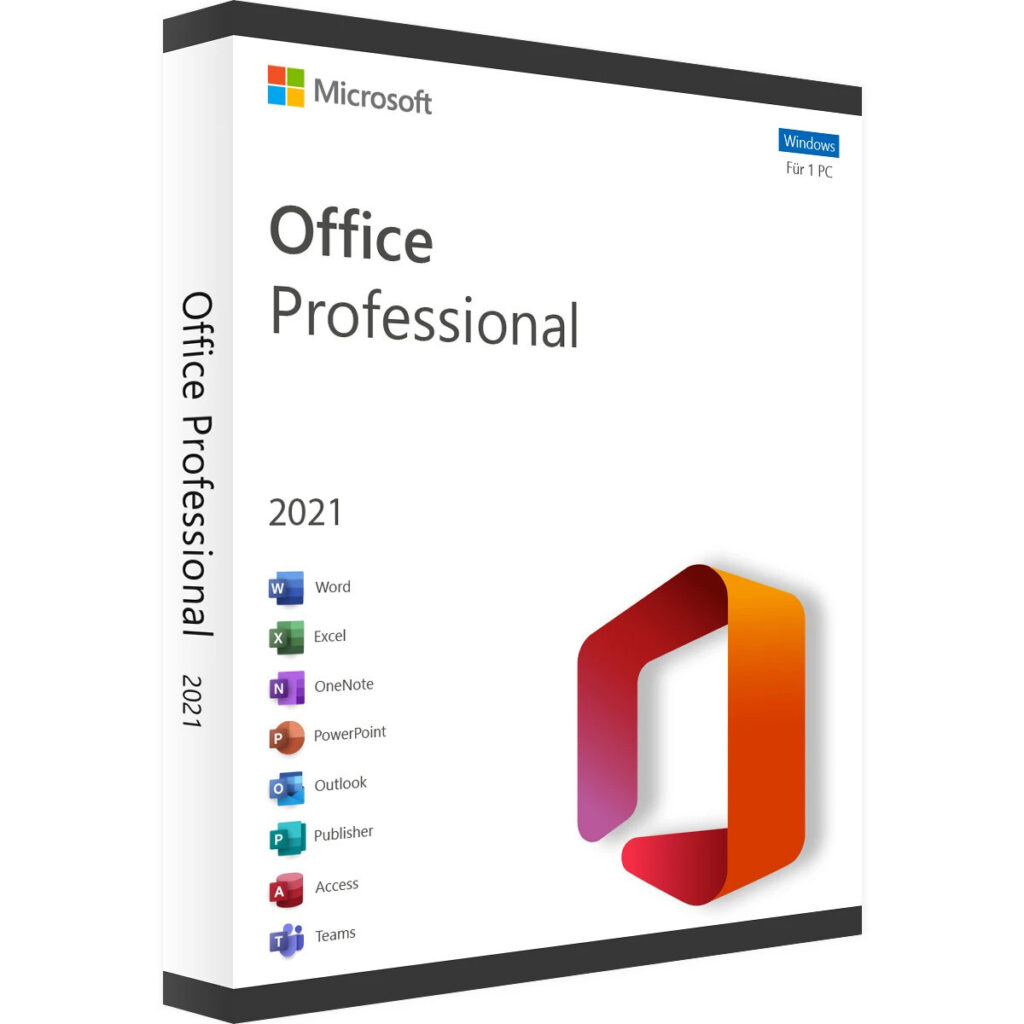How to Activate Office 2021 Professional Plus
To activate Office 2021 Professional Plus, please follow these steps:
Download and Install: Begin by downloading the Office 2021 Professional Plus suite from this link. After downloading, run the setup file to install Office on your PC. For detailed installation instructions, refer to Microsoft’s official guide to ensure you follow each step correctly. For detailed installation instructions, you can refer to Microsoft’s official guide.
Launch an Application: Once the installation is complete, launch any Office application, such as Excel, Word, or PowerPoint. This will trigger the activation process.
Activate Office: You should see an option to activate Office. Look for a prompt or an option within the application that says “Activate Office” or “Enter Product Key.” Click on this option, and a dialog box should appear.
Enter Product Key: Enter the product key you received with your purchase: XXXXX-XXXXX-XXXXX-XXXXX-XXXXX. Follow the on-screen instructions to complete the activation process.
Troubleshooting: If you encounter any difficulties during the activation process, such as error messages or issues with the product key, you can visit Microsoft’s troubleshooting page for further assistance.
Additional Tips
- Check Internet Connection: Ensure your PC is connected to the internet during the activation process. This is necessary for validating your product key.
- Updates: After activation, it’s recommended to update your Office suite to the latest version to benefit from new features and security updates. You can find update instructions here.
- User Account: Make sure you are logged into your Microsoft account when activating Office. This helps with syncing your settings and preferences across devices, providing a seamless experience and access to additional features.
Need Help?
If you have any further questions or need assistance, please don’t hesitate to reach out to us. We’re here to help. You can contact our support team through our contact page.